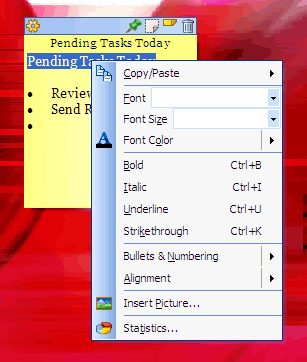NoteZilla Help
Note Body
Note Body is the actual text content inside a sticky note.
We primarily deal with the Formatting Menu in order to format text,
insert date & time, insert pictures inside a sticky note.
To bring up the Formatting Menu just right click in the note body
area.
|
|
|
Formatting Menu |
Formatting Text
The Formatting Menu lets you to set font, font size, font color,
font style (bold, italic, underline, strikethrough), add bullets and
numbering and also set the text alignment.
To format text faster, it is recommended that you use shortcut keys that are
listed in the Formatting Menu against each menu item.
Hyperlinks
To insert links to websites just type the website address in the note body.
Example: http://www.conceptworld.com
.
To insert links to email addresses, prefix the email address with the
keyword mailto:.
Example: mailto:someone@somewhere.com
.
To insert links to files or folders on your hard drive, prefix the
file/folder path with file://.
Example: <file://C:\My
Documents\My Pictures\Landscape.jpg> .
Note: If the file/folder path contains blank spaces then enclose the
complete address with < and > characters as shown above.
Pasting as Unformatted Text
To paste an unformatted text inside a sticky note, choose Copy/Paste->Paste As Plain Text menu item from the Formatting Menu.
Inserting Date & Time
To insert current date & time choose Copy/Paste->Date & Time menu item from the Formatting Menu.
Enable Checklist
Enabling checklist shows a check box before each line of a sticky note, that you can check and uncheck. To enable checklist, choose Bullets & Numbering->Checklist from the Formatting Menu.
Inserting Pictures
To insert pictures inside a sticky note, choose Insert Picture menu item from the Formatting Menu.
Characters/Word Count
To view title number of characters, words, paragraphs & lines inside the selected sticky note, choose Statistics menu item from the Formatting Menu.
|
Copyright © 2000-2007 Conceptworld Corporation. All Rights Reserved |